In part 1 we messed a bit with Moonlighter but modifying the save file. In this part, we will modify game logic using dnSpy.
We will modify our damage, player stats and discover a hidden stat.
Why dnSpy?
Moonlighter is built with the Unity game engine (C#). Game logic is usually in Assembly-CSharp.dll. In my VM, it's at:
C:\Program Files (x86)\Steam\steamapps\common\Moonlighter\Moonlighter_Data\Managed\Assembly-CSharp.dll
I was not successful in debugging the game with dnSpy. But the instructions are here:
This is my first unity game so I might be doing something wrong or it does not work with Steam versions.
Increasing Will's Damage
Game logic is inside {}:
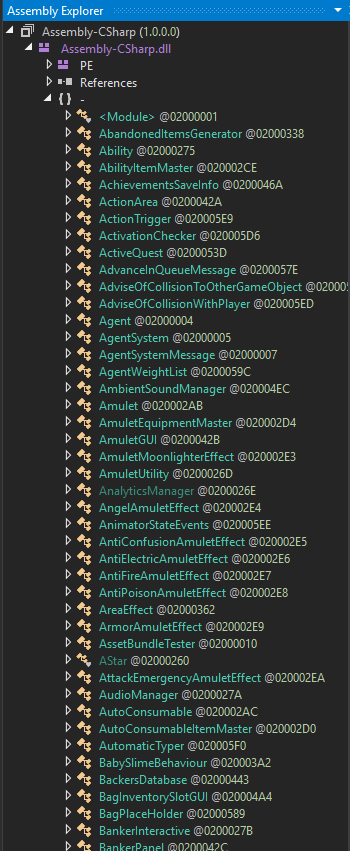 Moonlighter's classes
Moonlighter's classesGoing around the list, I saw the Bow class and clicked on it.
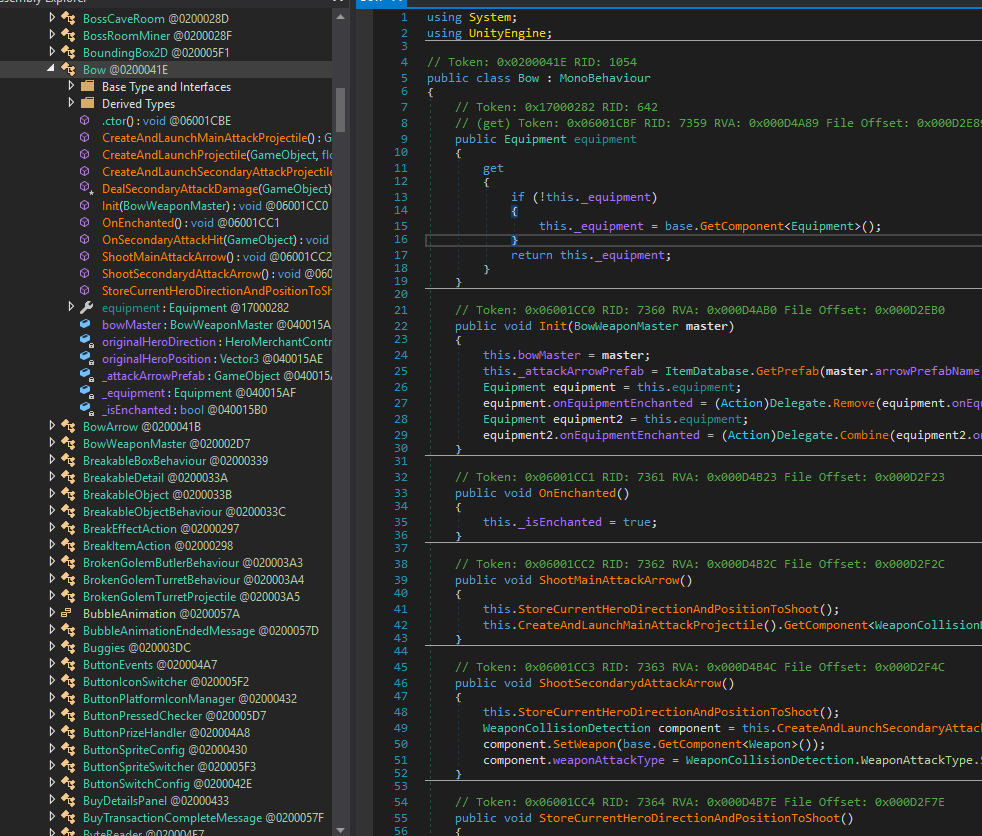 The Bow class
The Bow classInside, I searched for the string damage and I got lucky.
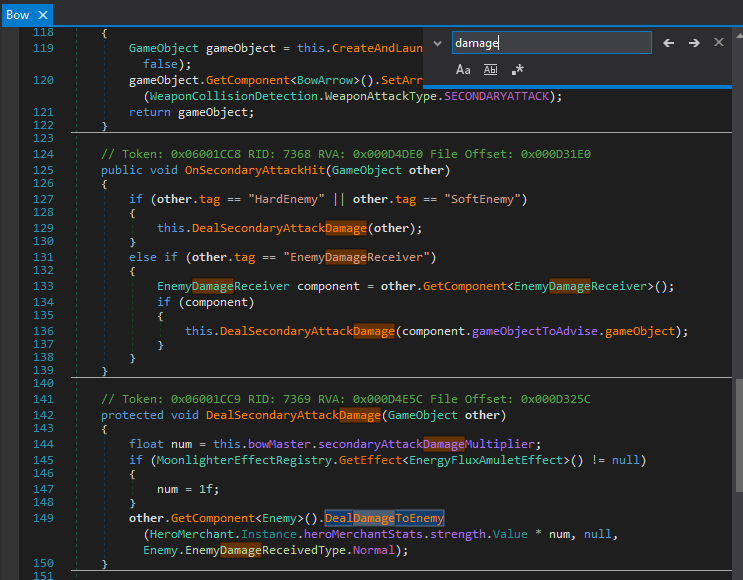 Searching for "Damage" in the class
Searching for "Damage" in the classDealDamageToEnemy
DealDamageToEnemy sounds interesting. Let's double-click on it. We end up in the Enemy class.
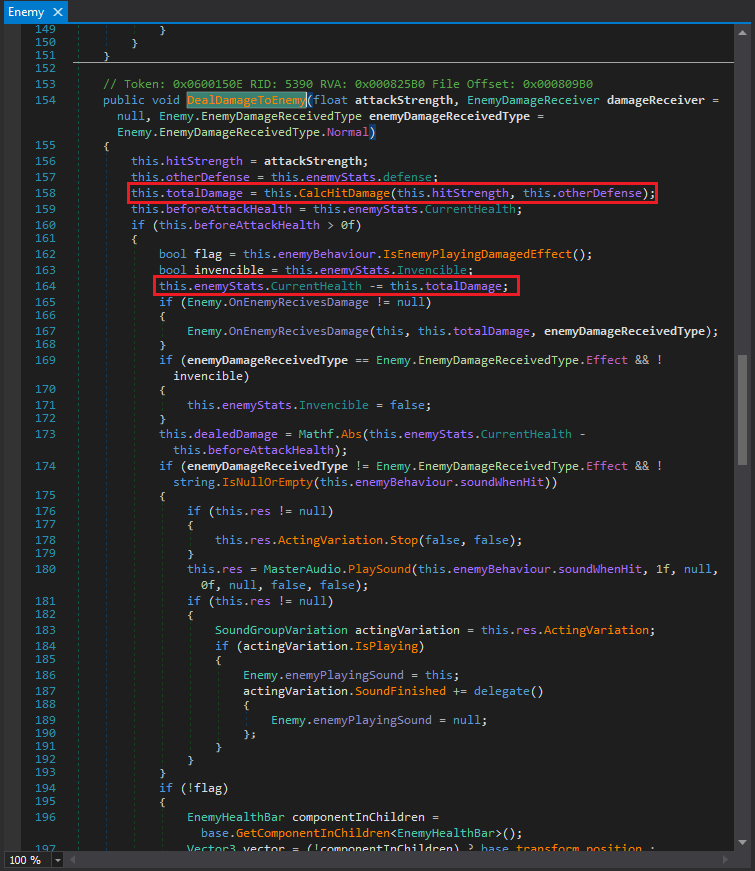 DealDamageToEnemy
DealDamageToEnemyWe can analyze this a bit. attackStrength and enemy defense are used to calculate the damage using CalcHitDamage:
this.totalDamage = this.CalcHitDamage(this.hitStrength, this.otherDefense);
Then the damage is applied:
this.enemyStats.CurrentHealth -= this.totalDamage;
Note: It doesn't matter if the enemy is invincible (invencible in the code) or not, the damage is still applied.
CalcHitDamage
Double-click on CalcHitDamage:
// Token: 0x0600150F RID: 5391 RVA: 0x00082838 File Offset: 0x00080C38
public virtual float CalcHitDamage(float hitStrength, float targetDefense)
{
float num = (float)Mathf.RoundToInt(hitStrength * (targetDefense / 100f));
return Mathf.Clamp(hitStrength - num, 0f, float.PositiveInfinity);
}
This code calculates the target's resistance and deducts it from hitStrength.
Increasing Will's Damage
We don't know the value of damage numbers and the hitpoints of enemies yet. Let's brainstorm a bit:
- Return
float.PositiveInfinity. This might result in an integer underflow. I do not know to be honest but we will definitely try. - Return
hitStrength + numinstead. This will definitely increase our damage but will it be enough to kill enemies in one hit? - Multiply the output by a constant.
- Change the lower band of Mathf.Clamp to a large number (e.g. 10000f).
Returning float.PositiveInfinity
Let's try this one and see what happens.
Right-click on the return line and select Edit IL Instructions....
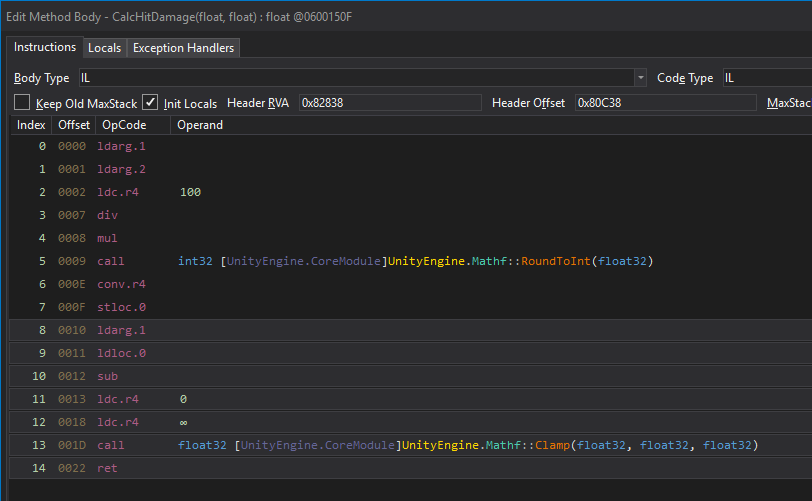 CalcHitDamage's IL instructions
CalcHitDamage's IL instructionsIL is a stack-based language. Values are pushed to the stack before functions or operators are called.
Look at lines 13 and 14. Line 13 calls Math.Clamp and the next line returns it. In order to return infinity, we need to add another instruction before the return and copy line 12 to it (pushes infinity to the stack).
- Click on
12to select that line. Ctrl+Cto copy- Click on
13andCtrl+Vto paste. - Press
Ok.
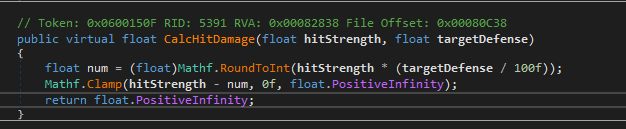 Modified CalcHitDamage
Modified CalcHitDamageSave the module, overwrite the original DLL with the modified one and start the game.
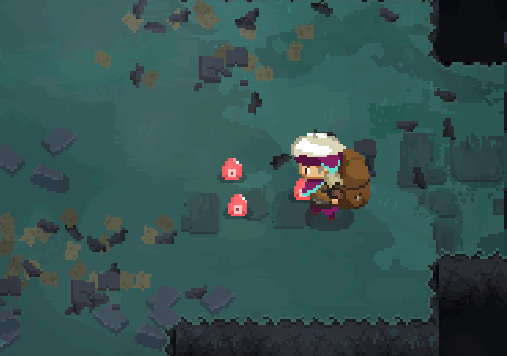 No damage
No damageOur evil plan was foiled.
Return hitStrength + num
Grab a fresh copy and edit IL instructions again. This time we need to change the sub instruction in line 10 to add. Click on sub and dnSpy shows a helpful drop-down menu of all valid instructions. Choose add.
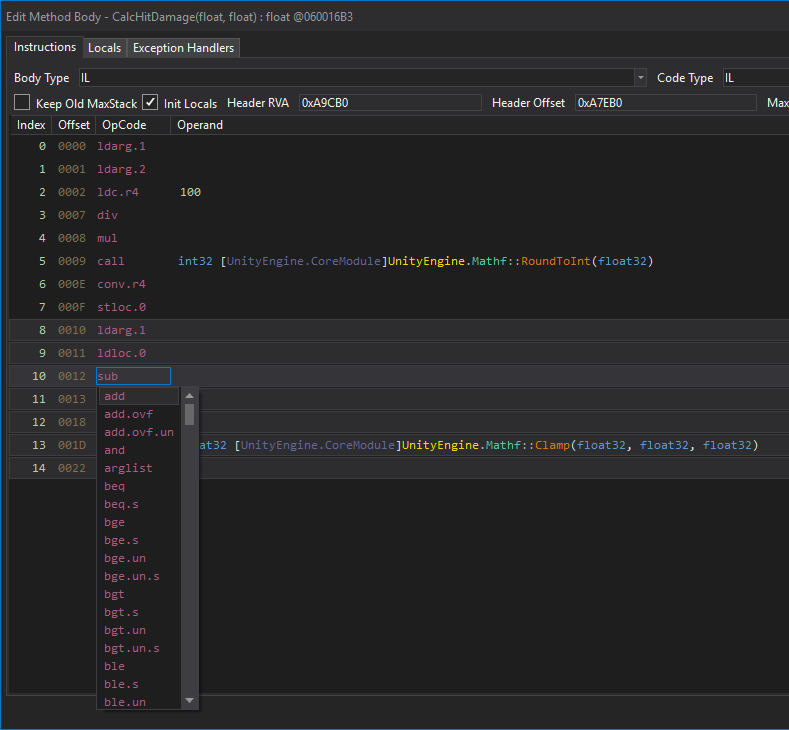 Changing sub to add
Changing sub to add
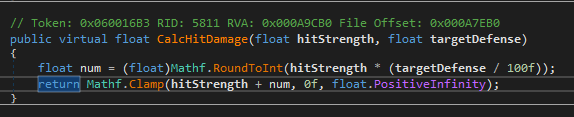 Sub changed to add
Sub changed to addThis is better. We are one-shotting enemies. Our damage is a constant 436 with King Sword from part 1 regardless of enemy type.
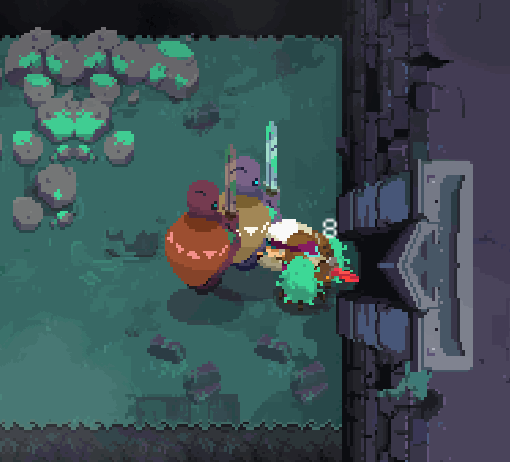 Doing constant damage
Doing constant damageWe have accomplished our goal of increasing Will's damage. But you can try the other methods or fiddle with the method in any way you want. Experiment!
Modifying Will's Stats
Player stats are important. They are used to calculate damage. Remember attackStrength or hitStrength in the previous section? They should come from somewhere based on our weapon. Let's track them.
Right-click on CalcHitDamage and select Analyze. A new window opens up. It shows who calls the target method (Used By which is similar to x-ref in IDA) and what the target method calls and other information.
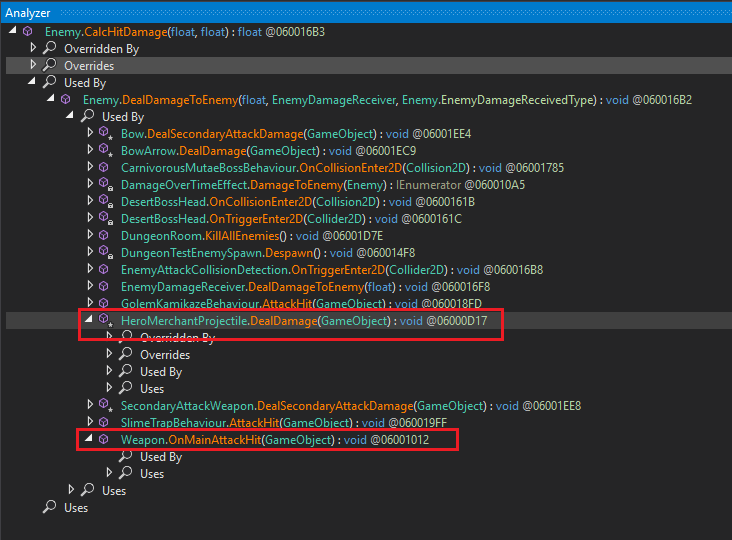 Analyzing CalcHitDamage
Analyzing CalcHitDamageTwo functions look promising:
HeroMerchantProjectile.DealDamage(GameObject)Weapon.OnMainAttackHit(GameObject)
HeroMerchantProjectile.DealDamage
Let's start with HeroMerchantProjectile.DealDamage.
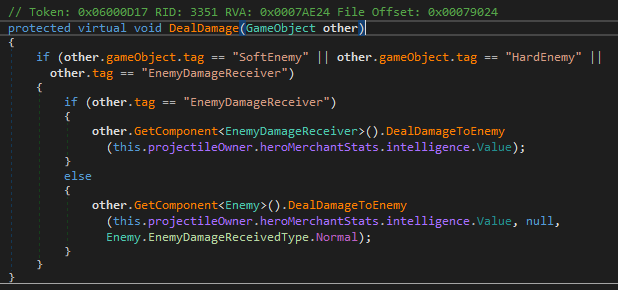 HeroMerchantProjectile.DeadlDamage
HeroMerchantProjectile.DeadlDamageWe can see that the intelligence stat is used to calculate bow damage.
On a side note, clicking on Value opens an object called ObscuredFloat in the Stat class. I vaguely remember reading about this obscured values in Unity on some Cheat Engine forum threads. It's something we might return and look at again when we are dealing with Cheat Engine. Apparently, they are hard to track in memory.
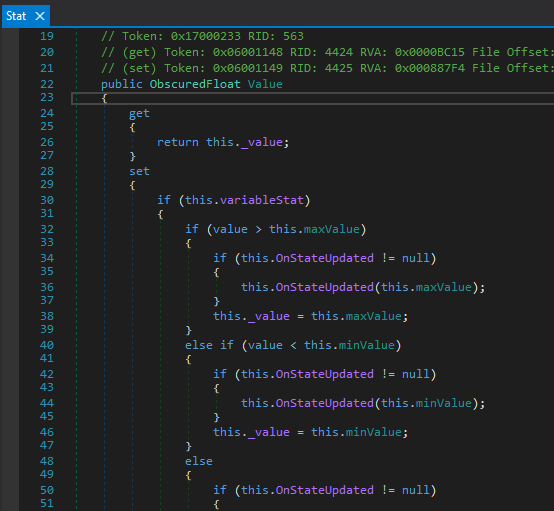 ObscuredFloat
ObscuredFloatThe Case of the Missing Intelligence
There is no intelligence stat in the game. This is a picture from part 1 that show's Will's inventory. There's no intelligence stat. It shows Vitality, Strength, Defence and Speed. Is the empty green space supposed to be the intelligence?
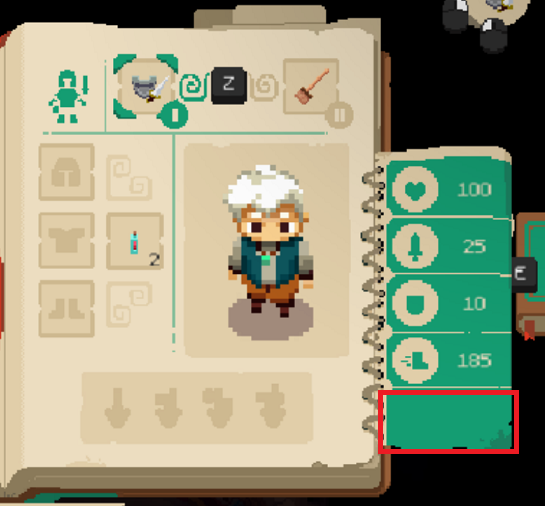 Will's stats - no intelligence here
Will's stats - no intelligence hereAt first, I thought it's missing in the PC version. I looked at screenshots of the Nintendo Switch version and they looked the same.
Items do not grant intelligence either. This picture shows an item's stats in the blacksmith's UI.
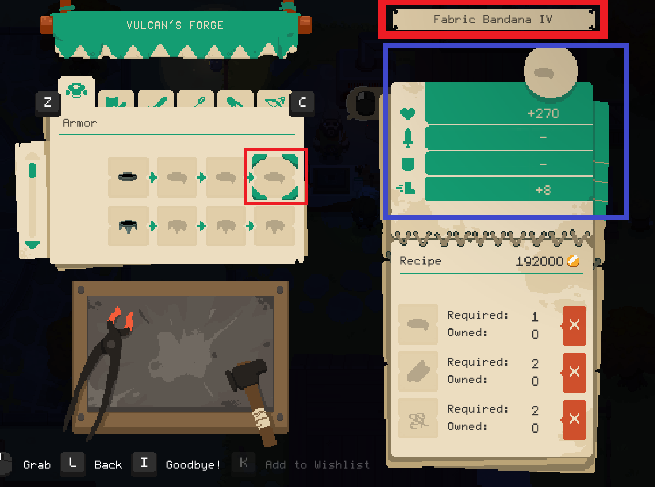 Item stats - no intellience here either
Item stats - no intellience here eitherIn dnSpy, right-click on intelligence and select Analyze.
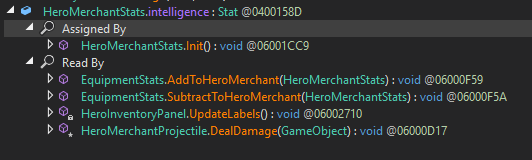 Intelligence analysis
Intelligence analysisWe can see it's set in HeroInventoryPanel.UpdateLabels():
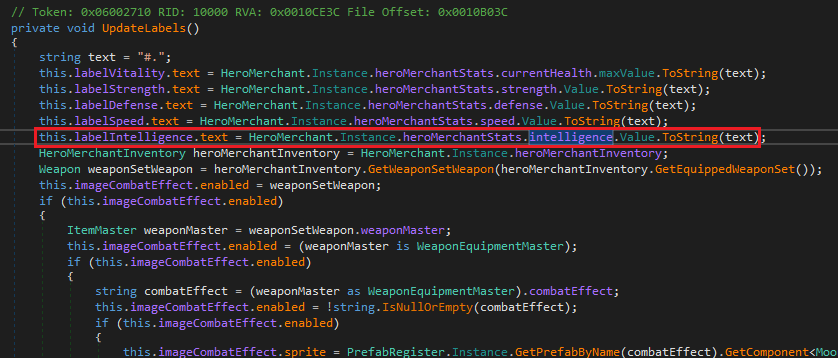 HeroInventoryPanel.UpdateLabels
HeroInventoryPanel.UpdateLabelsIt's updated along with other stats but does not appear in the UI. This is not good because it's an important stat.
Adding Extra Stats
Look inside EquipmentStats.AddToHeroMerchant(HeroMerchantStats).
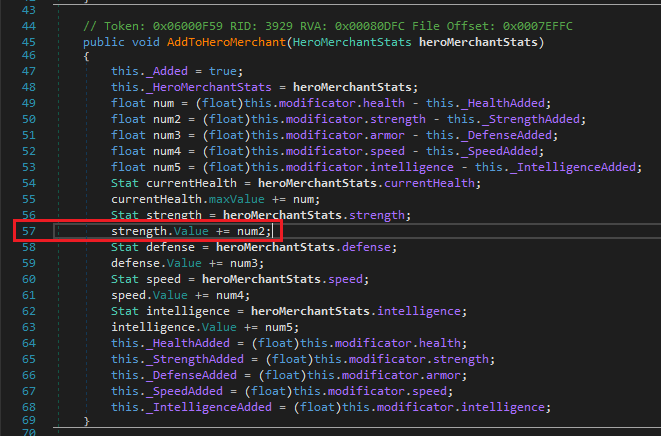 EquipmentStats.AddToHeroMerchant
EquipmentStats.AddToHeroMerchantStats are added to the base stats. We can modify each stat and add any amount. For example, to add 10000 to strength we need to modify line 57: strength.Value += num2;. Right-click line 57 and select Edit IL Instructions ....
 Line 57 IL instructions
Line 57 IL instructionsSee those highlighted lines? Those are IL instructions for line 57 in the source code (coincidentally it also starts from line 57). dnSpy has helpfully highlighted them for us. We must add two instructions before the final add on line 61. One to load 10000f and another to add it to the previous value.
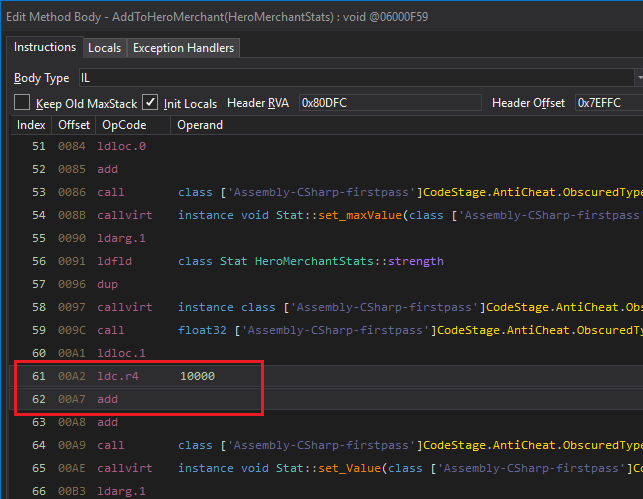 Line 57 modified
Line 57 modifiedAnd the result in decompiled C# is:
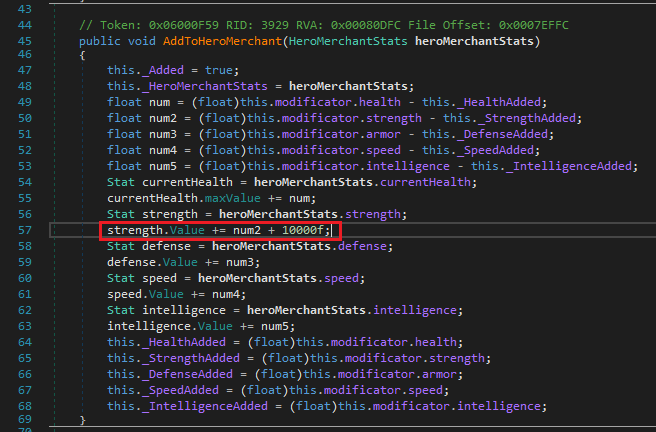 Line 57 modified in C#
Line 57 modified in C#Now Will has 90436 strength:
 Strong Will
Strong WillWhy did Will's strength increase by 90000? My guess is that each equipped item calls AddToHeroMerchant individually. We have nine items (remember there were nine items in the willEquippedItems array in the save file in part 1?). Will does 90436 damage now.
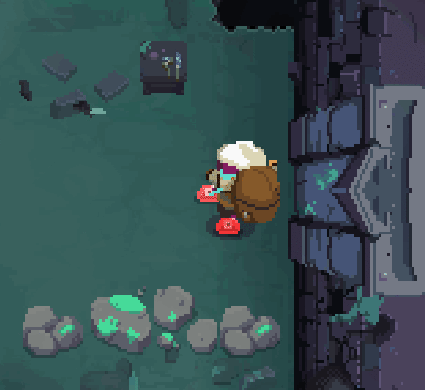 Much strong, very damage, wow
Much strong, very damage, wowWe could easily do the same and modify any other stat.
A Closer Look at Base Stats
Back in the analysis result for HeroMerchantStats.Intelligence we can see it's modified inside HeroMerchantStats.Init():
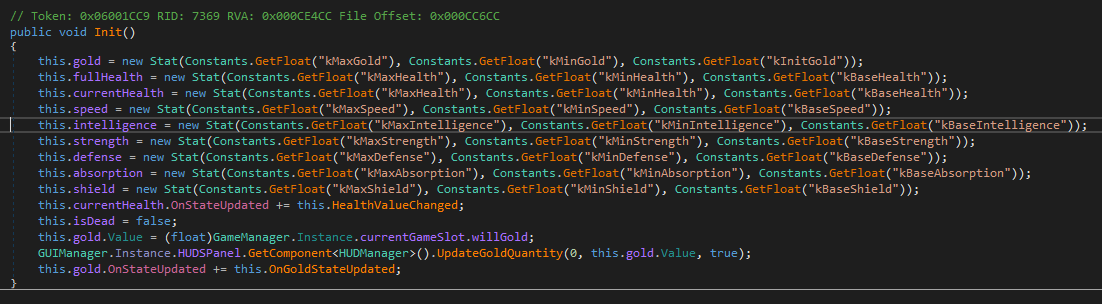 HeroMerchantStats.Init
HeroMerchantStats.Initthis.intelligence = new Stat(
Constants.GetFloat("kMaxIntelligence"),
Constants.GetFloat("kMinIntelligence"),
Constants.GetFloat("kBaseIntelligence")
);
This line creates a new character stat named intelligence. Then sets the maximum, minimum and base values. Let's see where these default values are set. Double-Click on Constants.GetFloat to go there:
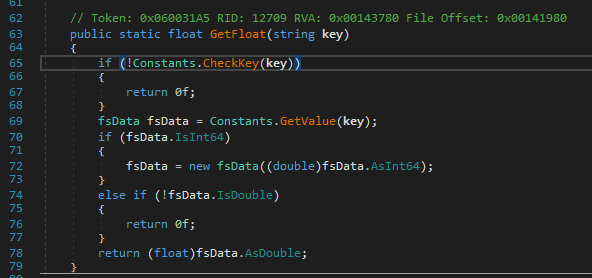 Constants.GetFloat
Constants.GetFloatA little bit further up in the same file, we can see how these constants are obtained.
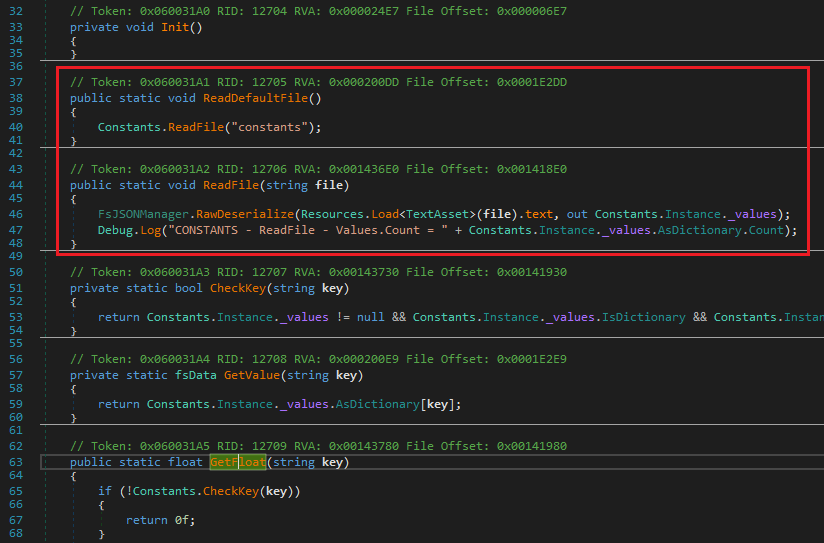 Constants.ReadFile
Constants.ReadFileThey are read from a JSON file named constants. If we run a recursive grep for "constants" in the Moonlighter_Data directory, we find a few files. We need to open resources.assets. Either use a tool to extract it or open it with a hex editor (e.g. HxD) and search for the string constants.
I used Unity Assets Bundle Extractor. I needed to install Microsoft Visual C++ 2010 Redistributable Package (x64) before running it.
Sort by Type and look for files with the TextAsset type.
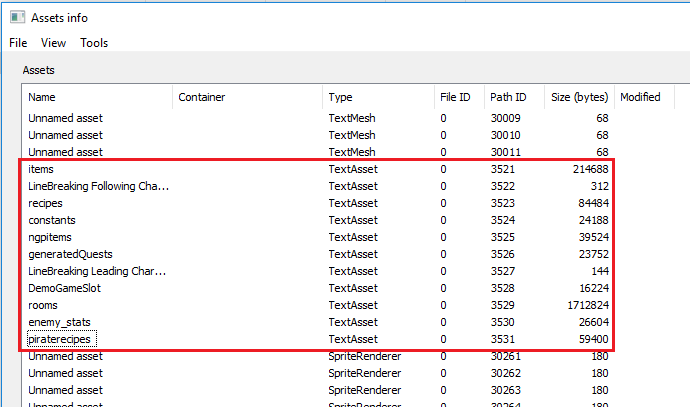 TextAssets
TextAssetsWe can dump each file. The base stats are inside the constants dump:
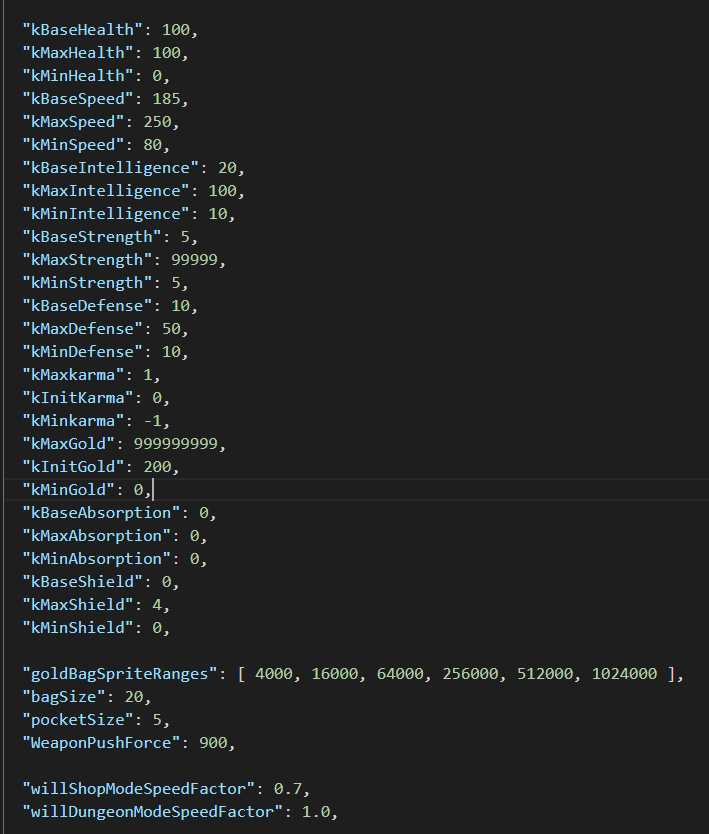 Base stats
Base statsThere's more stuff here. For example, item drop probabilities.
Other files here contain other things such as items (we can get a list of all items), recipes, and enemy stats. By editing these files, we can change enemy stats, items stats, recipes, and more.
Lesssons Learned
We learned:
- How to edit game logic for Unity games.
- How to use dnSpy's analysis feature.
- Edit IL instructions to increase Will's damage and stats.
- Discovered a hidden stat called Intelligence that does not appear in the game's UI.
I saw some hidden features in the decompiled DLL. In the next part, I will try to enable them.