In Part 1 - Burp Session Validation with Macros I discussed using Burp macros to validate sessions. In this part, I will show how to use Burp's sitemap comparison to detect forced browsing/access control/direct object reference issues and the like.
The flow is straightforward:
- Navigate around the application as user1. Personally, I just do my normal testing for a couple of days.
- Set a session handling rule to do one of the two:
- Update the cookie from the cookie jar. In this case you login as user2 first and let Burp update cookies.
- Run a macro to create a valid session for user2 and use the token.
- Tell Burp to compare site maps.
Also, read these:
- https://portswigger.net/burp/documentation/desktop/tools/target/site-map/comparing
- https://support.portswigger.net/customer/portal/articles/1969844-using-burp-s-site-map-to-test-for-access-control-issues
Exams - Insecure Direct Object Reference
In the test API, Insecure Direct Object Reference lists the API call for viewing exams. Results can be retrieved with a GET request (our endpoint is 192.168.99.100:8000):
http://192.168.99.100:8000/api/v1/exams/{{ exam_id }}/
where exam_id is a base64 encoded number. Exams MQ== (1) and Mg== (2) belong to Batman. There's no access check and we can see any exam results by directly referencing its ID as Superman.
The solution to this exercise is trivial. We can solve it with Intruder and going through exam IDs 1 to 100. The only trick is to base64 encode the payload with a rule under Intruder > Payload Processing.
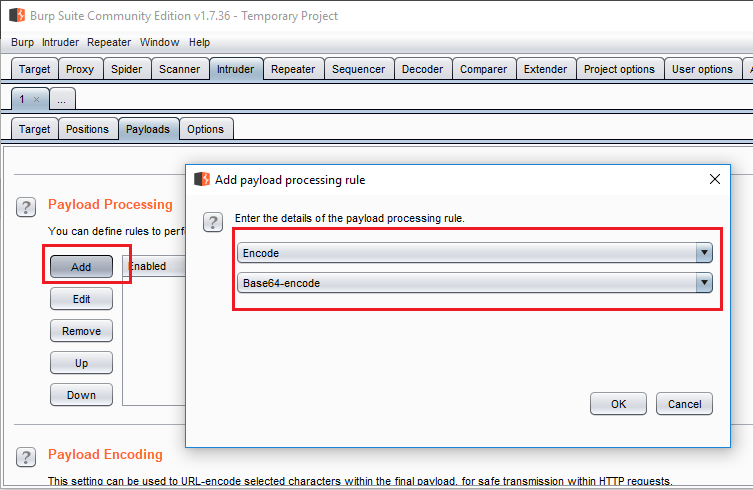 Payload processing rule
Payload processing ruleUsing Site Map Comparison
- Modify the old Batman (user1) session handling rule to include Burp's "Proxy."
- Navigate to Batman's two exam results.
- Create a second macro to login as Superman (user2).
- Compare sitemaps.
Login Macros
Login macros are the same as part 1. This macro logs in as Batman and gets the authorization token.
 Login as Batman macro
Login as Batman macroWe will make a similar one for Superman.
Session Handling Rules
We will reuse the session handling rule from part 1 with one modification:
- Under
Scope(in the session handling rule editor), checkProxy (use with caution). This will apply the rule to the requests coming from the browser. Unlike Repeater, we will not see the updated request in history.
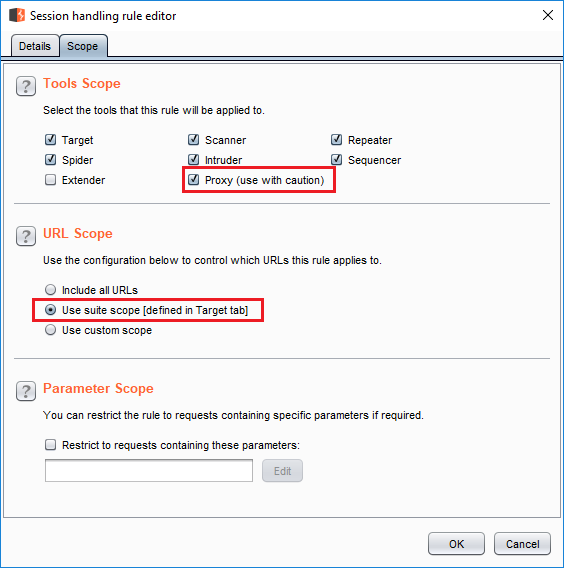 Add Proxy to scope of session handling rule
Add Proxy to scope of session handling ruleMake a second one for Superman named superman-session and disable it.
Setup Scope
Scope is the same as before.
Include:
- http://192.168.99.100:8000
Exclude:
- http://192.168.99.100:8000/oauth/token/
- http://192.168.99.100:8000/oauth/revoke_token/
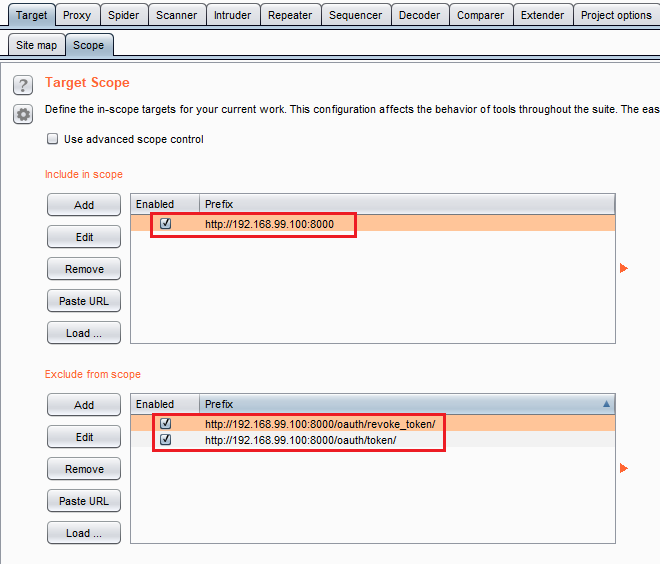 Scope
ScopeAdd Custom Header
If you are running Burp free (like me in this example), the settings for the Add Custom Header extension have most likely reset. Go back and set them correctly. The magic string is access_token": "(.*?)" (note the space after :).
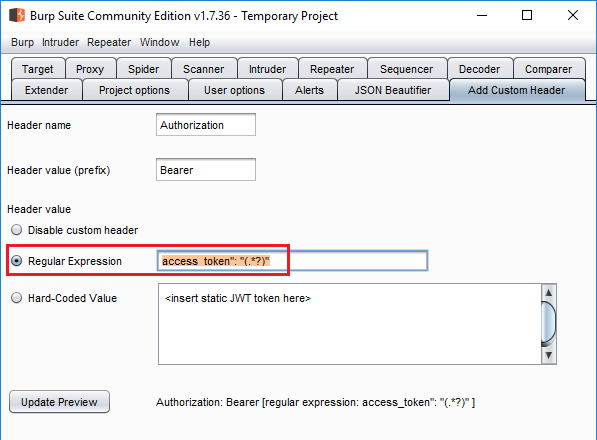 "Add Custom Header" settings
"Add Custom Header" settingsCleaning Site Map
Obviously, we do not do this step in a real engagement but I want to have a clean slate here.
- Navigate to
Target > Site map. - Click on the
Filterbar and click theShow Allbutton. This will show everything. - Select all hosts and delete them.
Browsing Exams
Double-check:
- Session handling rules are working.
batman-sessionis enabled andsuper-sessionis disabled.
Navigate to these URLs in browser:
- http://192.168.99.100:8000/api/v1/exams/MQ==/
- http://192.168.99.100:8000/api/v1/exams/Mg==/
Both belong to user: 1 who is Batman.
Comparing Site Maps
- In
Project Options > Sessions > Session Handling Rules, disablebatman-sessionand enablesuperman-session. - Right click on
192.168.99.100:8000and selectCompare site maps. - A new window opens up. Free edition does not support using other projects or states. Our only choice is
Use current site map.\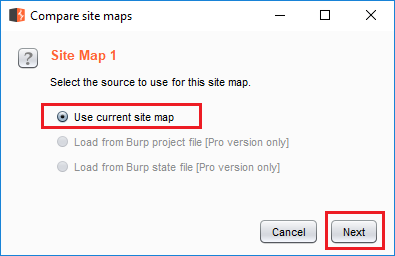 Use current site map
Use current site map - Keep
Use all items with responses(in a real engagement, you might want to selectUse only selected branches) and checkInclude in-scope items only(remember I excluded login/logout from scope).\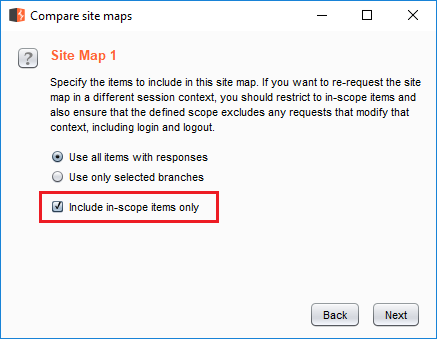 Include settings
Include settings - No choices here.\
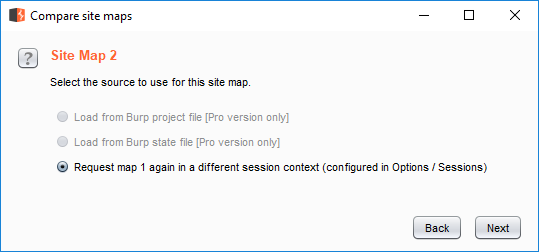 Select source
Select source - The rest of the screens have a lot of options for performance and matching requests/responses. Let's not worry about them and go with default values.
- And it's working.
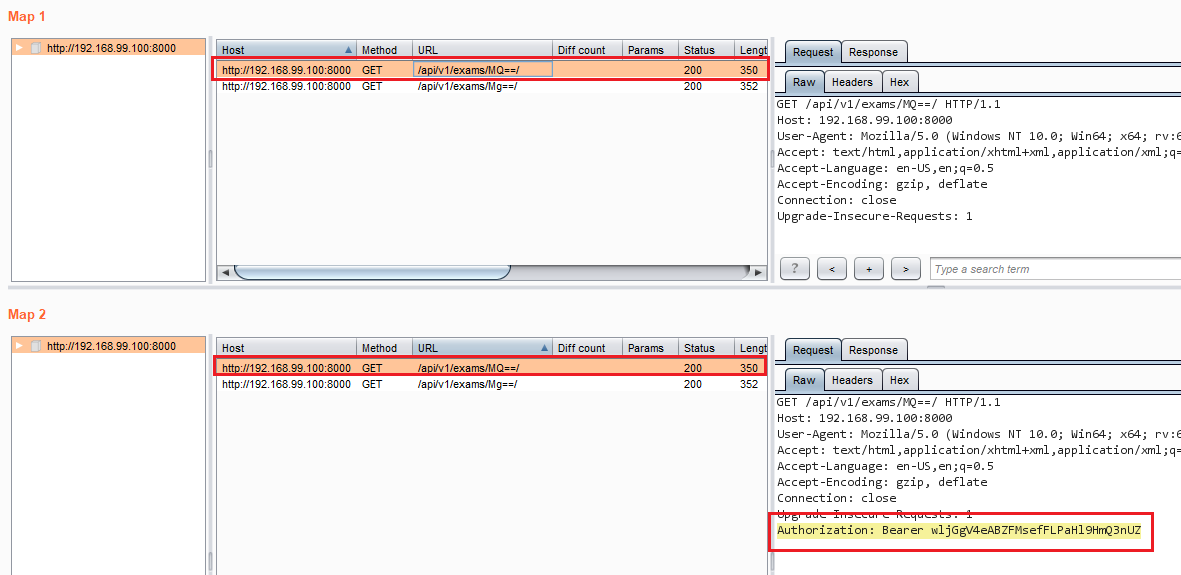 Site map comparison results
Site map comparison resultsWe can access both exams with both users. It should not be the case.
The only difference between the requests is the authorization header in the Superman session. This happened because the headers are not added to the requests in HTTP History but the default settings tell Burp to ignore request headers.
Conclusion
Someone recently asked me about this, so I decided to write about it. There you go Reviewer #2, I did my duty.