This is a simple tutorial about .NET Remoting. I am going to re-create a very simple RCE and local privilege escalation that I encountered in my projects and use it to explain .NET Remoting and simple debugging in dnSpy.
In this post we will:
- Do a brief introduction to .NET Remoting
- Develop a simple .NET Remoting client and a vulnerable server in Visual Studio
- Observe .NET Remoting traffic
- See .NET Remoting in action by doing some basic debugging with dnSpy
- Re-create the vulnerable application
- Use dnSpy to patch and create modified .NET modules to exploit our sample vulnerable server
If you know of any applications that use .NET Remoting please let me know. I want to look at them.
Code is at:
0. Ingredients and Setup
- Windows 7 Virtual Machine
- Visual Studio Community 2015: https://www.visualstudio.com/en-us/products/visual-studio-community-vs.aspx. We only need the C# components which are part of the default installation
- RawCap to capture local traffic
- Wireshark to analyze captured traffic
- dnSpy (1.4.0.0) to decompile and debug C# code
1. Brief Intro to .NET Remoting
In simple words, .NET Remoting is a means to achieve InterProcess Communication (IPC). One application (let's call it server) exposes some remotable objects. Other applications (we will call them clients) create an instance of those objects and treat them like local objects. But these local objects will be executed on the server. Usually these remotable objects are in a shared library (e.g. DLL). Both client and server will have a copy of this DLL. .NET Remoting can use TCP, HTTP or named pipes to transfer the remotable objects.
The concept of .NET Remoting is very similar to Java Remote Method Invocation (Java RMI). In Java RMI we will see serialized Java objects being passed around and in .NET Remoting we will see .NET objects.
Don't worry if you do not understand parts of it because this was a very short intro. We will see how .NET Remoting works later.
Note: .NET Remoting is deprecated and you should not be using it. But who am I kidding? We are all using old technology all the time so we might as well get used to it.
2. Developing a .NET Remoting Application
I am going to create two version of my simple .NET Remoting applications. Both are very simple. The first application will act as tutorial about how to create a .NET Remoting client/server application and the second aims to re-create a vulnerable server that I encountered in one of my projects.
I am going to be using Visual Studio Community 2015 which is free. We will have three different projects in one solution:
- Remoting Library: A DLL which contains the remotable objects.
- Server
- Client
If you want to play along, Visual Studio solutions are at https://github.com/parsiya/Parsia-Code/tree/master/net-remoting. With compiled executables being in the Executables directory (keep in mind that these are executables from a stranger on the internet so treat them accordingly).
First the DLL. Create a solution and a new project. Choose Class Library as type of the project. According to this MSDN article, in order for an object to be remotable it should either be Serializable or inherit MarshalByRefObject class. I am taking the MarshalByRefObject route. For more information please refer to Making Objects Remotable.
Here's how the Remoting Library (the DLL) looks like:
| |
Note that the class RemoteMath is derived from MarshalByRefObject to make it remotable. We don't need to do anything else with regards to .NET Remoting in this DLL. Each function will print some text when it is called so we can see where the function actually runs.
Create a new project named Server and use the following code. The comments should explain what is happening:
| |
We need to add two references to the project using Project (menu) > Add References:
System.Runtime.Remotingassembly- Remoting Library project
Server will expose the RemoteMath class and wait until a key is pressed. Client can call the functions in RemoteMath until the server is terminated.
Client code also needs the same two references. Client calls Add and Sub and prints the results.
| |
Now we can build the solution. If you look at the resulting executables we will that both client and server have a copy of RemotingLibrary.dll.
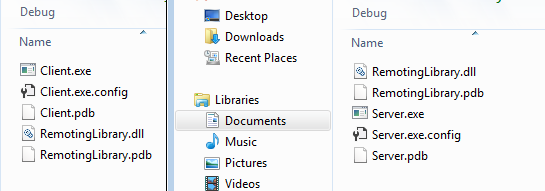 Both Client and Server have the same DLL
Both Client and Server have the same DLLNow start RawCap and capture local traffic.
3. .NET Remoting Messages
When you initially run the server, it will ask to be added to Windows Firewall's exceptions. You can safely deny that as both client and server are local. This is a major vulnerability in many .NET Remoting applications that work locally (like our example). If we do a netstat we can see that server is bound to 0.0.0.0 and is listening on all interfaces. Meaning anyone can connect to the server and execute exposed functions on our computer. We will read more about this later.
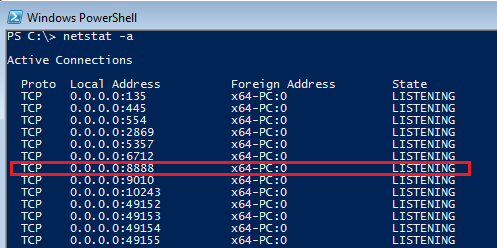 Server listening on all interfaces
Server listening on all interfacesNow run both server and client and look at the results.
We can see client calling both functions and printing the result.
 Client execution
Client executionWe can clearly see that the functions were executed in server's application context because server is printing the verbose messages from RemotingLibrary.dll.
 Server execution
Server executionIf we look at the traffic in Wireshark and filter all traffic to/from port 8888:
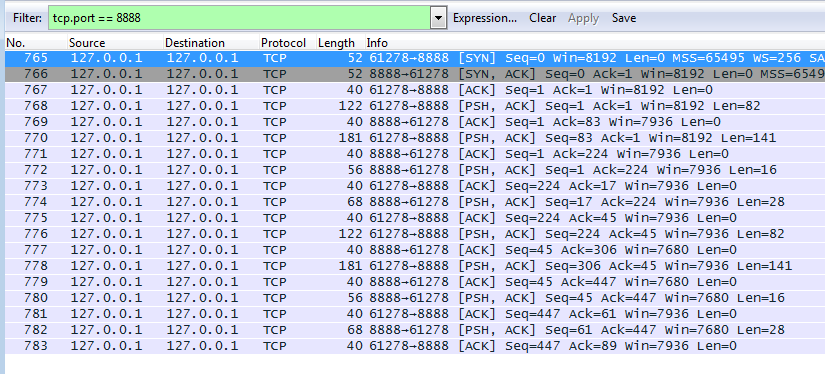 .NET Remoting traffic in Wireshark
.NET Remoting traffic in WiresharkYou can read about the format and structure of .NET Remoting packets in the following documents:
- [MS-NRTP].NET Core Protocol or just search for
[MS-NRTP]. - [MS-NRBF] .NET Remoting: Binary Format Data Structure or just search for
[MS-NRBF].
After the TCP handshake we see the first packet from client to server. According to section 2.2.3.3 Message Frame Structure of [MS-NRTP] every message should start with ProtocolId which is 4 bytes and should be 0x54454E2E or .NET.
2e 4e 45 54 01 00 00 00 00 00 8d 00 00 00 04 00 .NET............
01 01 1a 00 00 00 74 63 70 3a 2f 2f 6c 6f 63 61 ......tcp://loca
6c 68 6f 73 74 3a 38 38 38 38 2f 72 4d 61 74 68 lhost:8888/rMath
06 00 01 01 18 00 00 00 61 70 70 6c 69 63 61 74 ........applicat
69 6f 6e 2f 6f 63 74 65 74 2d 73 74 72 65 61 6d ion/octet-stream
00 00 ..
.NET tcp://localhost:8888/rMath application/octet-stream
ProtocolId: 0x54454E2E or .NET
Major version: 0x00
Minor Version: 0x00
OperationType: 0x0000 or Request
This is setting up the .NET Remoting channel and specifying the exposed class that it wants to access rMath. Next is the second part of the first message.
00 00 00 00 00 00 00 00 00 01 00 00 00 00 00 00 ................
00 15 12 00 00 00 12 03 41 64 64 12 61 52 65 6d ........Add.aRem
6f 74 69 6e 67 53 61 6d 70 6c 65 2e 52 65 6d 6f otingSample.Remo
74 65 4d 61 74 68 2c 20 52 65 6d 6f 74 69 6e 67 teMath, Remoting
4c 69 62 72 61 72 79 2c 20 56 65 72 73 69 6f 6e Library, Version
3d 31 2e 30 2e 30 2e 30 2c 20 43 75 6c 74 75 72 =1.0.0.0, Cultur
65 3d 6e 65 75 74 72 61 6c 2c 20 50 75 62 6c 69 e=neutral, Publi
63 4b 65 79 54 6f 6b 65 6e 3d 6e 75 6c 6c 02 00 cKeyToken=null..
00 00 08 01 00 00 00 08 02 00 00 00 0b .............
Add RemotingSample.RemoteMath, RemotingLibrary, Version=1.0.0.0, Culture=neutral, PublicKeyToken=null
This is the Add(1,2) call. We can see the following in this message:
RemotingLibrary: DLL containing the exposed class
RemotingSample.Remotemath: The exposed class
Add: The function that is called
And if you look closely you can see the Add parameters in the last line in little endian (Int32 or 4 bytes).
01 00 00 00: int a
02 00 00 00: int b
I don't want to talk about the message structure, just identifying the method, parameters, class and DLL when we see such a packet is enough.
For a very good explanation of all fields using examples please refer to section 4.1 Two-Way Method Invocation Using TCP-Binary of [MS-NRTP].
Think of the reply as an ACK and like any other .NET Remoting message it starts with .NET. According to [MS-NRTP] Section 2.1.1.1.2 Receiving Reply "If the OperationType of the message is Request(0), an implementation MUST wait for the Two-Way Reply message in the same connection."
2e 4e 45 54 01 00 02 00 00 00 1c 00 00 00 00 00 .NET............
ProtocolId: 0x54454E2E or .NET
Major version: 0x00
Minor Version: 0x00
OperationType: 0x0002 or Response
Then the actual result is sent from server to client.
00 00 00 00 00 00 00 00 00 01 00 00 00 00 00 00 ................
00 16 11 08 00 00 08 03 00 00 00 0b ............
We can see the return value (which is again an Int32 and 4 bytes) at the end of the packet prefixed by the same 0x08 byte that we saw before (remember the parameters?), and is 03 00 00 00.
Messages for Sub are very similar. I am not going to talk about them because, ahem they are left as an exercise for the reader.
4. Debugging with dnSpy
In this section, I assume you know basic debugging (e.g. breakpoints, step into/over/out) so I will not go into details. I will mostly just talk about (some of) dnSpy's features.
Run Server.exe and then run dnSpy (for x86 application use dnSpy-x86.exe). Drag and drop Client.exe into it and navigate to Main. Notice that dnSpy automatically loads referenced DLLs including RemotingLibrary.dll. The decompiled code in dnSpy is the same as our original code but without the comments.
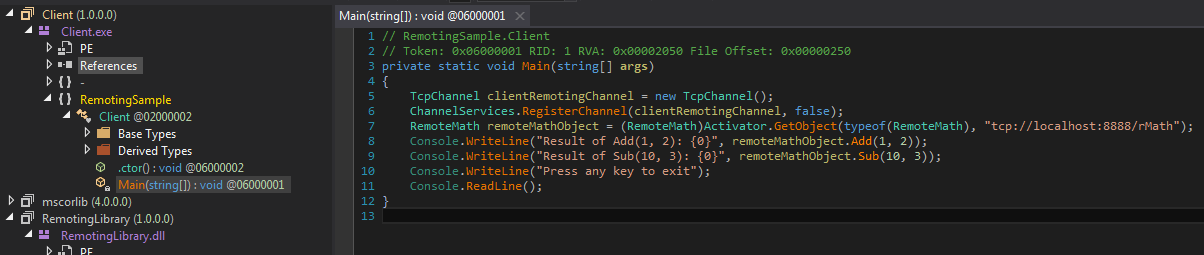 Opening Client.exe in dnSpy
Opening Client.exe in dnSpyNow we can run the client in dnSpy. Click on the green button named Start and it will open a dialog to start an executable in dnSpy. In version 1.4 it is pre-populated with Client.exe that we just dragged and dropped into dnSpy. As you can see, what can also specify arguments and also order the debugger to break on certain events. Let's keep the original selection and run Client.exe. dnSpy will break on Main.
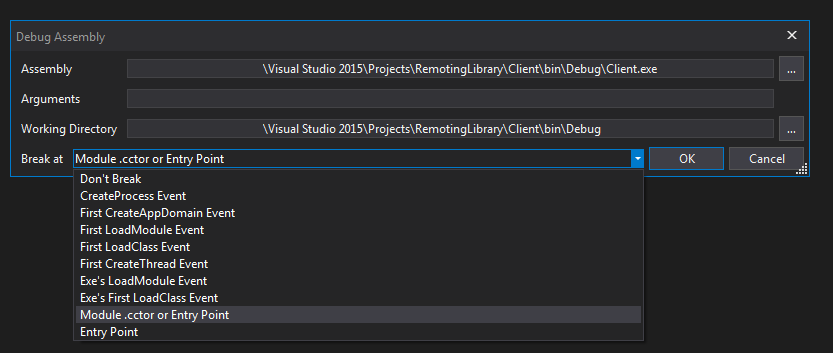 Start options
Start optionsNow we can debug normally using shortcut keys or small button to the right of the Continue button (formerly Start).
To set a breakpoint, you can either select a line and press F2, click on the space left of the line number or right click on the line and select it from the context menu. In this case we put a breakpoint on line 16 or the first Console.WriteLine.
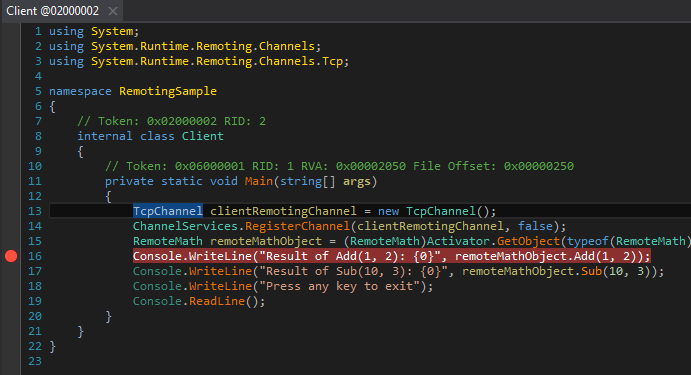 Breakpoint
Breakpoint4.1 Finding Nemo
In this case, we can clearly see the Add function and where it is called. But let's assume that we only saw the traffic and opened the binary in dnSpy and didn't know where it is called. Our binary contains tons and tons of imaginary functions that may or may not call Add. How do we find Add?
From the traffic we know that the function name is Add and it is in class RemotingSample.Remotemath and resides in RemotingLibrary.dll. Using these clues we can easily find the Add function in dnSpy.
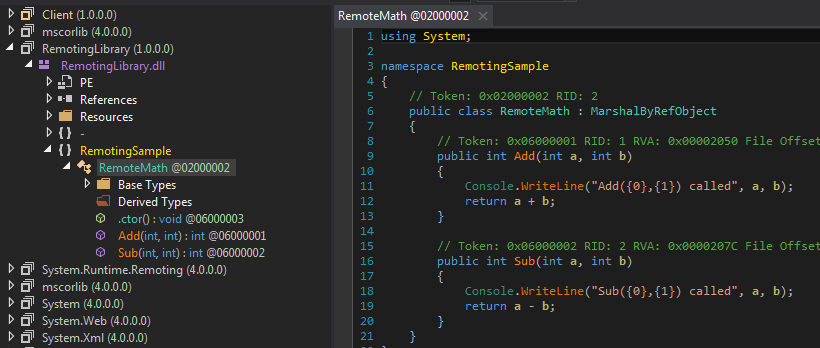 Finding Add
Finding AddOur first instinct would be to put a breakpoint on Add and let the client Continue. But this breakpoint will never trigger. Because in .NET Remoting an instance of the function is created on the client and then executed on the server. If you don't believe me, try it. But how do we find who uses this function?
4.2 Analyze This
Now we can use the Analyze feature of dnSpy. Right click on the Add function in RemotingLibrary.dll and select Analyze. Now a very handy new pane (window? seriously what are these called?) named Analyzer pops up. We can see the function and two items Uses and Used By. Uses shows us the other functions (in loaded binaries in dnSpy) that are used by Add and Used By shows other functions that use Add.
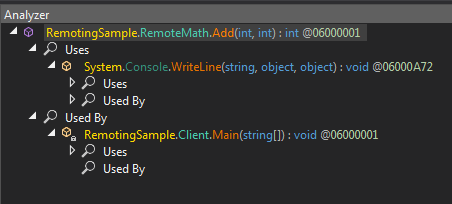 Analyze this
Analyze thisThat is a very nifty feature, neh? As you can see we can go down the wormhole and follow the chain. In this case we see that the Main function calls Add. If we double click on Main we will go back to the original entry point.
4.3 .NET Remoting in Action
Now we can Step Into the line that calls Add in the client. If you have not changed the default settings, you should land in mscorlib.dll or more exactly in CommonLanguageRuntimeLibrary.System.Runtime.Remoting.Proxies.RealProxy.PrivateInvoke(). dnSpy's default settings, will skip all the other code (like attribute get/set etc). You can change this in View (menu) > Options (menu item) > Debugger (tab) > DebuggerBrowsable and Call string-conversion.
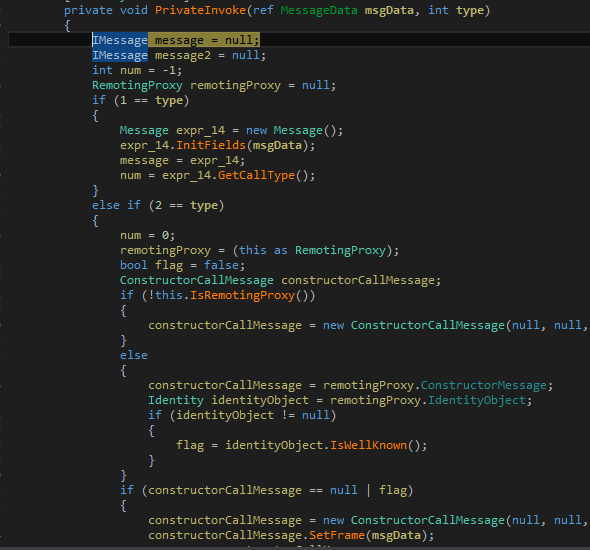 Landed in RealProxy
Landed in RealProxyIn order to see local variables and their values press Alt+4 to open the Locals window. This was changed in version 1.3 and up and is a huge UX upgrade.
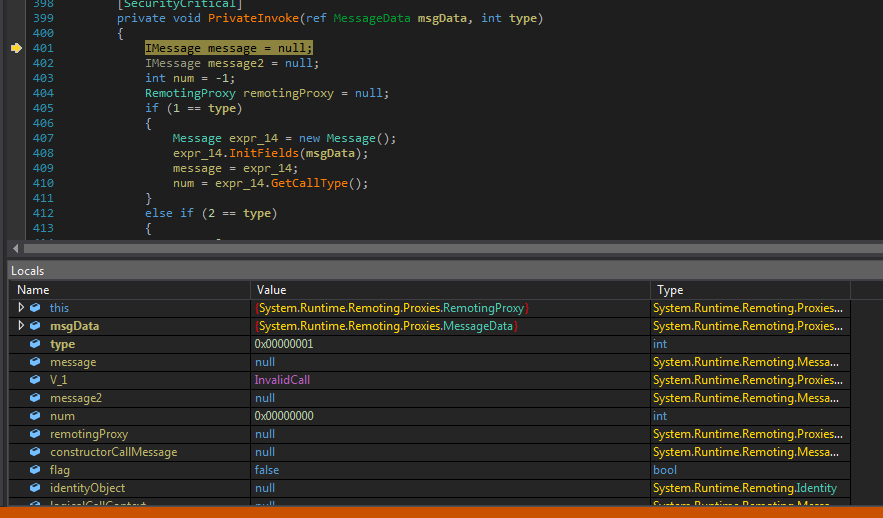 Meeting the Locals
Meeting the LocalsThis where we always end up after following .NET Remoting calls; where the message is being sent and we can see its contents. In version 1.3 of dnSpy, any breakpoints set here would not be triggered but now we can do it (what a time to be alive). So you can set a breakpoint on line 404 (if you can find it he he he) RemotingProxy remotingProxy = null; just right before if (1 == type) and look at messages.
Type == 1 so the first if will be true. Let's look at it (with some comments):
| |
Let's put a breakpoint on line 409 num = message = expr_14; and continue. When we reach this line, we can step over it until we reach line 410 and then see the contents of the variable named message. Why didn't we put a breakpoint on the next line? Because if it won't trigger with default settings (remember those debugger settings at the start of this section?). Press Alt+4 to look at message.
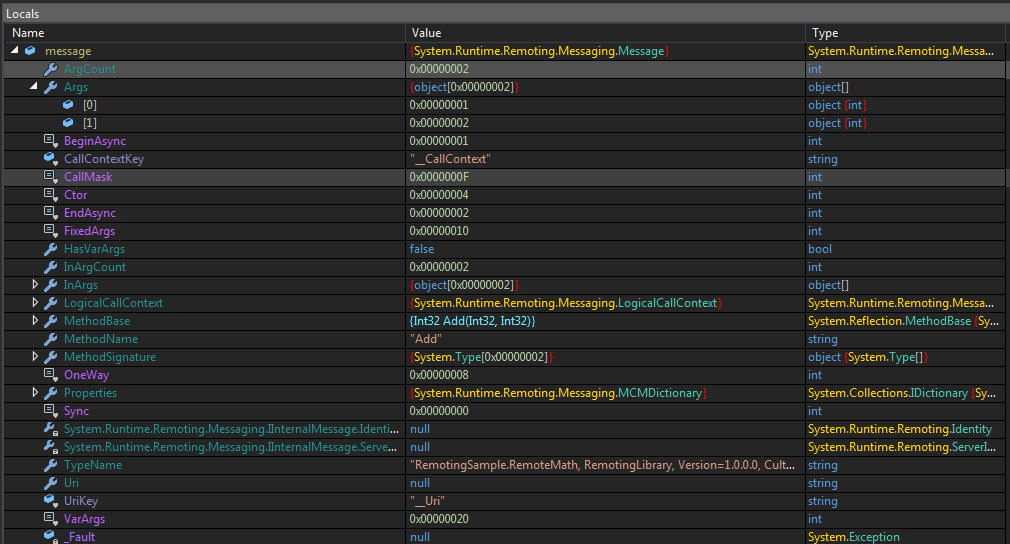 Contents of variable message
Contents of variable messageWe can see the message and a lot of information about it. Scroll down to line 474 RealProxy.HandleReturnMessage(message, message2); and set a breakpoint on line 475 and Continue. We can see that the text in the function is printed on the server and we land in the new breakpoint and can see the return value in message2.
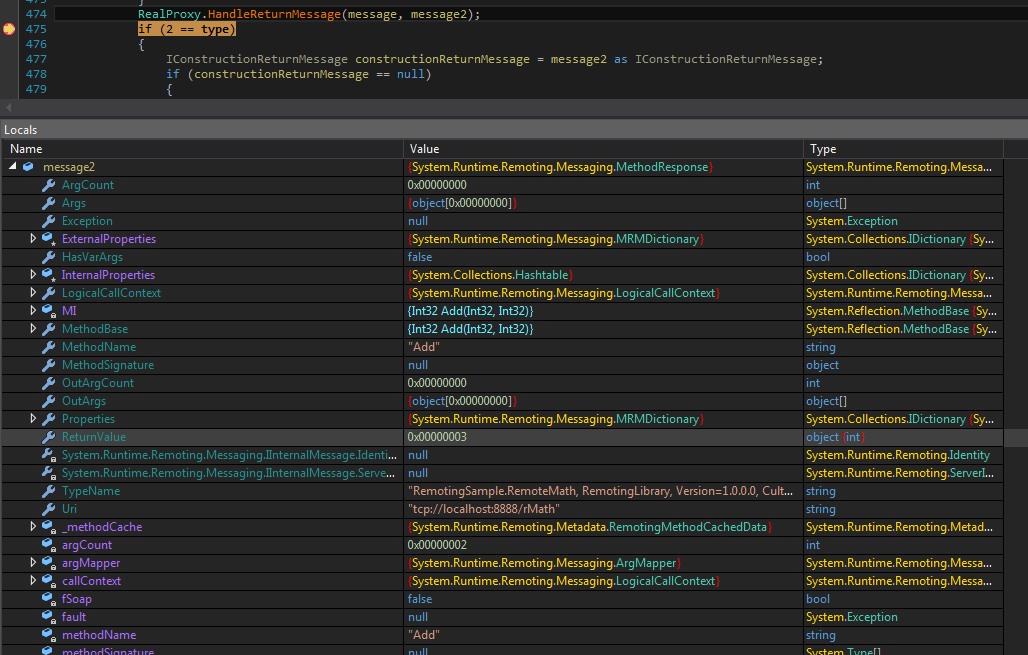 Return value
Return valueIf we Step Out we will land back in Main. Try doing the same for the Sub function call.
Now we know the places to see the outgoing .NET Remoting message and return values. In a real world project we could do this to look at the messages instead of Wireshark or developing our own .NET Remoting proxy.
5. Re-creating the Vulnerability
Note: Please run this application in a Virtual Machine disconnected from the internet. This application will make your machine vulnerable to unauthenticated RCE. Make sure that Windows firewall is not disabled and do not allow Server.exe through it. I believe the chance of someone getting compromised is very very slim because no one reads these posts anyway, but it never hurts to be careful.
One application that I looked at, let's call it Remoting Expanded had two components. A server which was run as SYSTEM on startup via a Windows service and a client application which was executed by an standard user. Client used .NET Remoting to execute functions in server to perform actions that were not available to standard users. I basically went through the same steps to look at and debug the .NET Remoting calls. I was looking at the decompiled code of the DLL containing the remotable objects and discovered that there are a lot of exposed functions which are not used by the client application. One of them was StartProcess (that's not its real name) and executed an executable as SYSTEM.
To re-create we are going to change our code and add a new function to the RemotingLibrary DLL. Client and server are not modified but be sure to rebuild the solution to get the new DLL in build directories of client and server projects. I created a new project and called it RemotingLibraryExpanded.
| |
Now we can rebuild the solution. Client and server will run as before now we want to exploit this new method to do local privilege escalation (running the executable of our choice as SYSTEM). At this point we can either write code (which we already did) or modify the client application using dnSpy (and some other tools). I modified the application in my project because it was much easier than writing code from scratch because there were a lot of stuff happening before the client started making calls to server.
6. Modifying IL Instructions with dnSpy and Patching Binaries
The easiest thing to do is to modify one of the function calls to call StartProcess and run an executable (e.g. C:\Windows\System32\calc.exe). Open the client in dnSpy and right click on the line that calls Add (line 16 in dnSpy). Choose Edit IL Instructions.
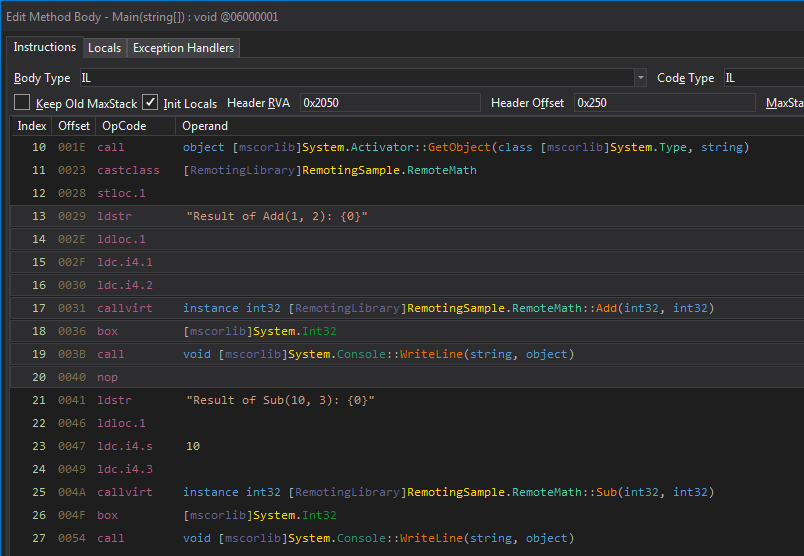 IL instructions
IL instructionsWhat is IL? CIL (Common Intermediate Language) or IL is (almost) the .NET equivalent of Java bytecode. Let's look at what we got and see if we can decipher it (read the comments please):
| |
Now we have a general idea of what's happening here. We need to change Add to StartProcess. Click on Add and a small context menu pops up.
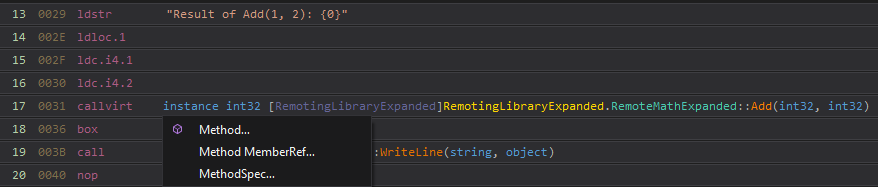 Method context menu
Method context menuSelect Method and a new page pops up that allows you to modify it to any method in all loaded assemblies. We can see the new fancy StartProcess function. So we select that. There's also a handy search feature.
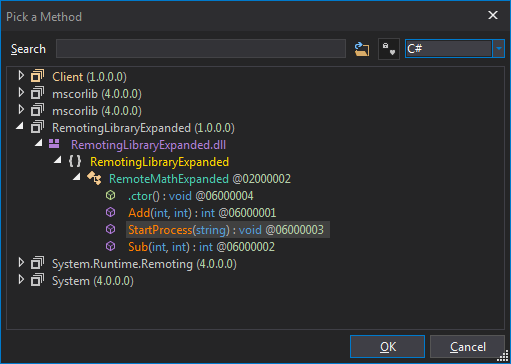 Pick a method
Pick a methodThe method call is changed but Add had two Int32 parameters while StartProcess has only one string parameter. Without more modifications, two Int32s are pushed to the stack before the new method is being called. If we press OK on the IL code window we will see this monstrosity.
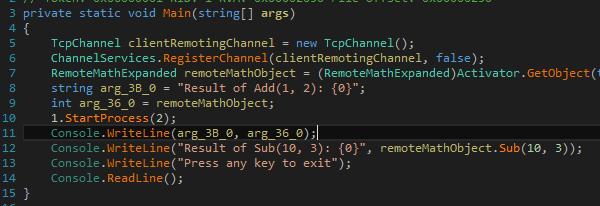 You ruined everything!!1!
You ruined everything!!1!But that's fine, we can edit the IL instructions and fix it. But how do we know what to do? At this point we can just learn IL coding but based on the instructions that we have seen, we should have a general idea of what to do. We also need to remove the Console.WriteLine because StartProcess has no return value (well void() but you know what I mean) and we should be calling remoteMathObject.StartProcess("c:\\windows\\system32\\calc.exe"); individually.
The following IL code does the trick:
| |
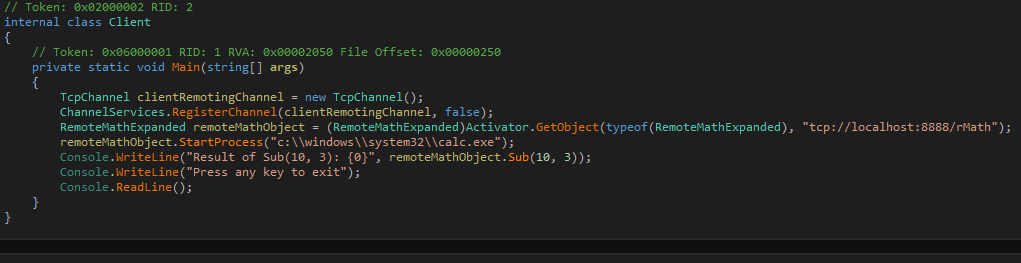 You fixed it!!1!
You fixed it!!1!There is another way to do this. Download LINQPad 5.0. The standard version is free and is more than enough for our purpose. Copy paste all of the code in the client class into it. Now just like in Visual Studio we need to add references and import namespaces.
- Change the
Languagedrop-down list toC# Program. - Right click and select
References and Properties. - In the
Referencestab clickAddand search forSystem.Runtime.Remoting.dll. - Click
Browseand selectRemotingLibraryExpanded.dll. - Select the
Additional Namespace Importstab. - Click
Pick from assemblies. - Select
RemotingLibraryExpanded.dlland add its namespace. - Select
System.Runtime.Remoting.dlland addSystem.Runtime.Remoting.ChannelsandSystem.Runtime.Remoting.Channels.Tcp.
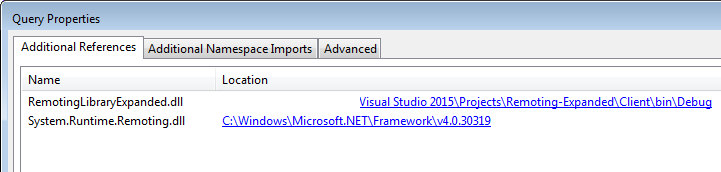 References in LINQPad
References in LINQPad
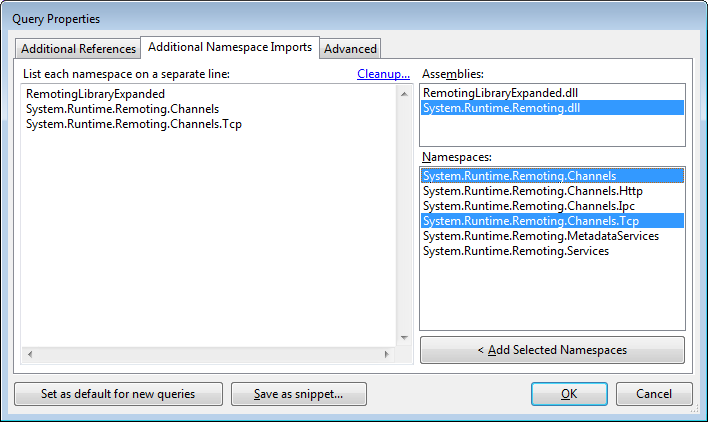 Namespaces in LINQPad
Namespaces in LINQPadNow all of the errors in LINQPad should be gone and we can modify the code. Modify the first Console.WriteLine to StartProcess("c:\\windows\system32\calc.exe") and press Execute. The application may or may not execute properly. It will probably fail because we already have a TCP channel registered but we don't care about that. Click on the IL button at the bottom to see the generated IL code which is the same as what we wrote in dnSpy.
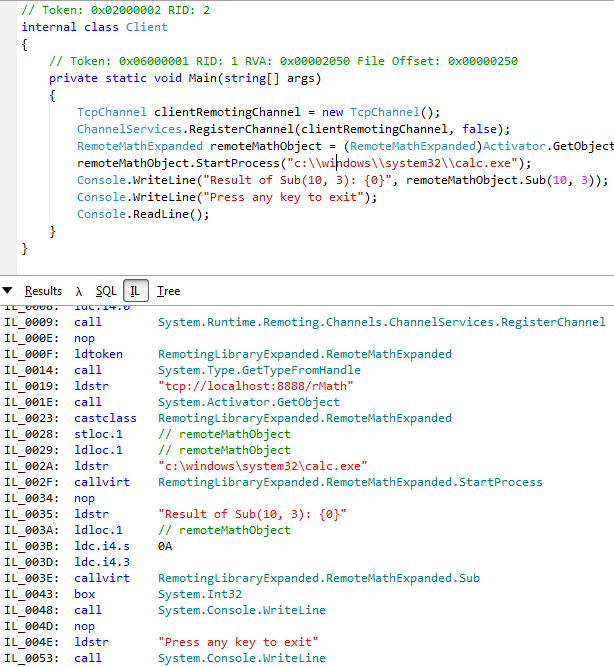 IL code in LINQPad
IL code in LINQPadNow we can save the modified module (in this case a new version of the client executable) using dnSpy. Use File (menu) > Save Module to save the new executable (let's call it Client1.exe). Run Client1.exe and Pew.
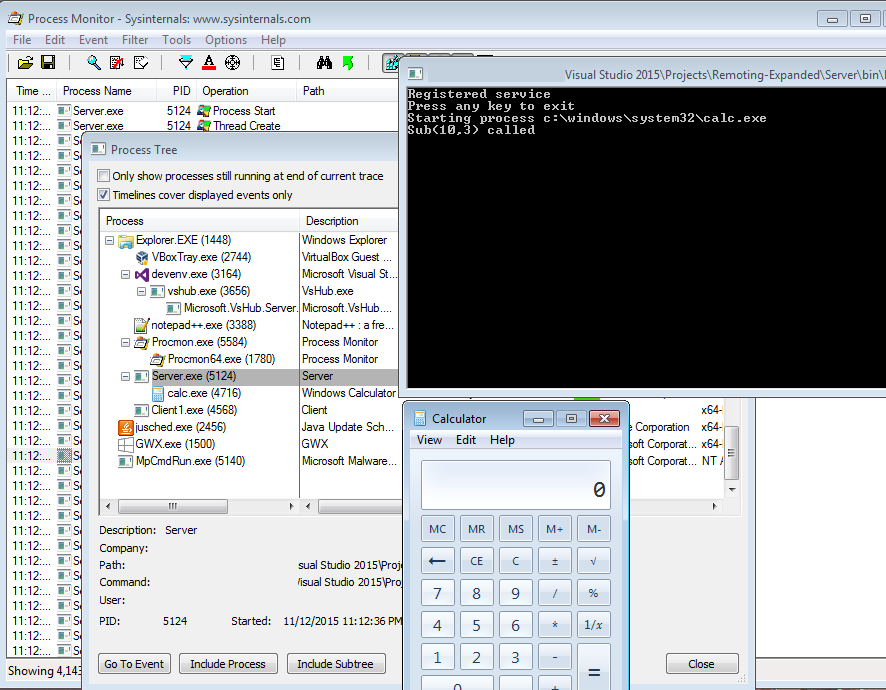 Pew Pew
Pew PewHow can this be used in local privilege escalation?
In the original project, server was running as SYSTEM, which means any standard user could run any binary or command and effectively give themselves admin.
How does this lead to Remote Code Execution (RCE)?
As we saw at the start of this post, server is listening on 0.0.0.0 or all interfaces. This means any attacker can connect to the server and execute arbitrary commands. Windows Firewall will not help if you had added an exception for server when it was initially started.
7. Remediation
Remediation is an important part of my day job. I am not an infosec thoughtleader but I think breaking is worth nothing if we don't want to/cannot talk to and work with the developers to fix things. So I am going to add remediation sections to my posts where appropriate and do my small part in helping. As with any other part of these posts, if you think there is a better way of doing things please let me know.
![[insert reference to Starship Troopers and killing bugs and call yourself a geek] [insert reference to Starship Troopers and killing bugs and call yourself a geek]](/images/2015/remoting1/24.jpg) [insert reference to Starship Troopers and killing bugs and call yourself a geek]
[insert reference to Starship Troopers and killing bugs and call yourself a geek]It should be noted that channel properties and registration could also be done in executables' config files. Please refer to Format for .NET Remoting Configuration Files for more information.
I also have to reiterate that this is deprecated technology and it should not be used for new applications. But if you are stuck with legacy code and want to fix it, please read on.
Start here for MSDN articles on this topic: Security in Remoting.
7.1 RCE
In this scenario we should only be listening on localhost. We have to modify the server. If we look at TcpChannel properties we can see there is a bindTo property. We can add it to a dictionary and use it in the constructor as follows:
| |
And now we can see the server listening only on localhost.
 Server listening on localhost
Server listening on localhostWe can also authenticate the client.
7.2 Channel Encryption and Authentication
We can also encrypt the channel. Channels have a Secure property that will encrypt the channel if set to true. However, both client and server channels should be set to secure. We can simply add it to tcpChannelProperties in both client and server and set it to true:
| |
Let's only set the server channel to secure and see what happens:
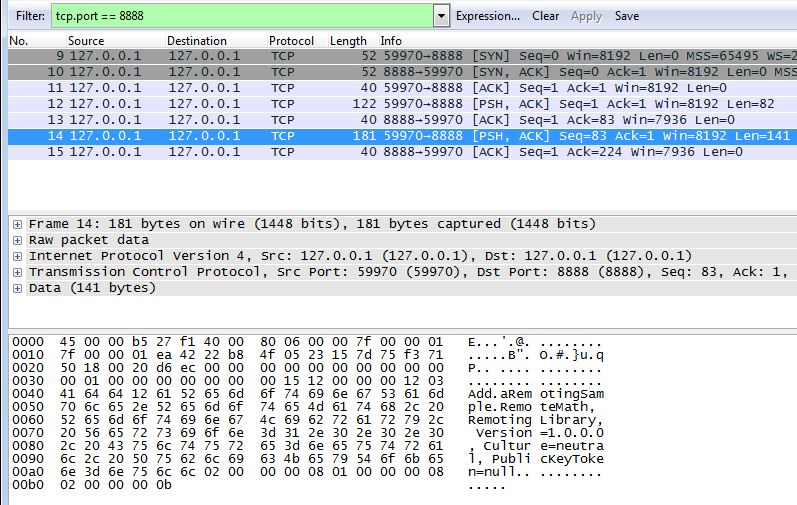 Insecure client channel and secure server channel
Insecure client channel and secure server channelThe client establishes the TCP connection and starts sending message in plaintext, but server never responds.
If we modify the client code similar to the server:
| |
Now the channel is encrypted.
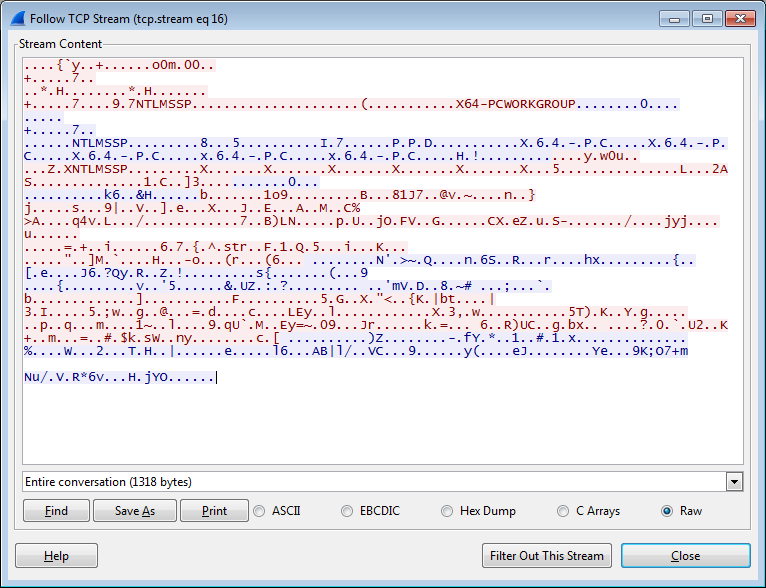 Encrypted TCP channel
Encrypted TCP channelThe Encryption and Message Integrity MSDN article talks about encryption. The See Also links at the bottom of the page go to authentication articles. For example Authentication with the TCP Channel.
Hopefully this was useful. This will pave the way for another blog post where I talk about an older vulnerability that we will investigate using dnSpy and .NET Remoting. If you have any comments/feedback/corrections/complaints, please let me know; you know where to find me.